How to Build a Successful IPTV Store Using IPTVtemplates.com
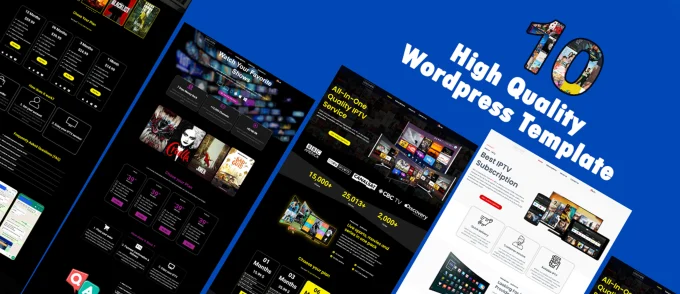
Creating an IPTV store using IPTVtemplates.com involves several steps. Here is a detailed guide to help you set up your IPTV store efficiently:
Step 1: Purchase a Domain and Hosting
- Choose a Domain Name:
- Select a unique, relevant domain name that reflects your IPTV business.
- Use domain registration services like GoDaddy, Namecheap, or Bluehost.
- Purchase Hosting:
- Choose a reliable hosting provider that offers good uptime and speed.
- Consider providers like Bluehost, SiteGround, or Hostinger.
Step 2: Install WordPress
- Access Hosting Control Panel:
- Log in to your hosting account and navigate to the control panel (cPanel).
- Install WordPress:
- Use the one-click WordPress installation feature available in the hosting control panel.
- Follow the prompts to install WordPress on your domain.
Step 3: Choose and Install an IPTV Template
- Visit IPTVtemplates.com:
- Browse through the available IPTV templates and select one that suits your business needs.
- Purchase and Download the Template:
- Complete the purchase process and download the template files.
- Upload and Install the Template:
- Log in to your WordPress dashboard.
- Go to
Appearance>Themes>Add New>Upload Theme. - Upload the template file you downloaded and click
Install Now. - Activate the template once the installation is complete.
Step 4: Customize Your IPTV Store
- Configure Basic Settings:
- Go to
Settingsand configure your site title, tagline, and other general settings. - Set up your preferred permalink structure under
Settings>Permalinks.
- Go to
- Customize the Template:
- Navigate to
Appearance>Customize. - Use the customization options to adjust the layout, colors, fonts, and other design elements to match your brand.
- Navigate to
- Add Essential Plugins:
- Install and activate necessary plugins for SEO (e.g., Yoast SEO), security (e.g., Wordfence), and performance (e.g., WP Super Cache).
Step 5: Add IPTV Products and Services
- Create Product Pages:
- Go to
Products>Add New(if using WooCommerce). - Add details for each IPTV package, including price, description, and features.
- Upload relevant images and set them as product images.
- Go to
- Set Up Payment Gateway:
- Configure payment options under
WooCommerce>Settings>Payments. - Enable payment gateways like PayPal, Stripe, or credit card processing.
- Configure payment options under
Step 6: Optimize Your Store for SEO
- Use SEO-Friendly Titles and Descriptions:
- Optimize product titles and descriptions with relevant keywords.
- Create Engaging Content:
- Add a blog section and regularly post articles related to IPTV, such as installation guides, reviews, and tutorials.
- Implement On-Page SEO:
- Use meta tags, alt text for images, and internal linking to improve your site’s SEO.
Step 7: Launch and Promote Your Store
- Test Your Store:
- Ensure all pages, links, and payment gateways are working correctly.
- Test the user experience on different devices and browsers.
- Promote Your Store:
- Use social media, email marketing, and online advertising to drive traffic to your site.
- Consider running promotions and discounts to attract customers.
- Monitor and Optimize:
- Use tools like Google Analytics to track visitor behavior and sales performance.
- Continuously optimize your site based on user feedback and analytics data.
By following these steps, you can create a professional IPTV store using IPTVtemplates.com and effectively promote it to attract and retain customers.


