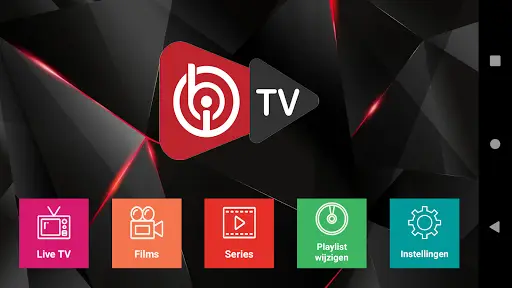
How to Install and Set Up IPTV with IBO PLAYER: A Comprehensive Guide
In the world of IPTV, IBO PLAYER stands out as a versatile and feature-rich player that offers a seamless viewing experience. Whether you’re new to IPTV or looking to enhance your existing setup, this guide will walk you through the installation and setup process of IBO PLAYER to help you get the most out of your IPTV service.
What is IBO PLAYER?
IBO PLAYER is a popular IPTV player known for its user-friendly interface and robust features. It supports a wide range of IPTV services and offers a smooth playback experience for live TV, on-demand content, and more. With IBO PLAYER, you can enjoy your favorite IPTV channels and programs with ease.
Step-by-Step Guide to Install and Set Up IBO PLAYER:
Step 1: Download IBO PLAYER
-
- Open your web browser and visit the official IBO PLAYER website.
-
- Navigate to the download section and select the appropriate version for your device (Windows, Mac, Android, iOS, etc.).
-
- Click on the download link to start downloading the IBO PLAYER installation file.
Step 2: Install IBO PLAYER
-
- Locate the downloaded installation file on your device.
-
- Double-click on the file to begin the installation process.
-
- Follow the on-screen instructions to complete the installation of IBO PLAYER on your device.
Step 3: Launch IBO PLAYER
-
- Once the installation is complete, locate the IBO PLAYER icon on your desktop or in your applications folder.
-
- Double-click on the icon to launch the IBO PLAYER application.
Step 4: Set Up IBO PLAYER
-
- Upon launching IBO PLAYER, you will be prompted to enter your IPTV service provider’s details.
-
- Enter your IPTV service provider’s URL, username, and password in the appropriate fields.
-
- Click on the “Connect” button to establish a connection to your IPTV service.
Step 5: Explore IBO PLAYER Features
-
- Once connected, you can explore the various features of IBO PLAYER, such as channel listing, EPG (Electronic Program Guide), and settings.
-
- Use the remote control or on-screen buttons to navigate through the channels and programs available on your IPTV service.
-
- Customize the settings according to your preferences, such as video quality, audio language, and subtitles.
Step 6: Enjoy Your IPTV Experience with IBO PLAYER
-
- With IBO PLAYER set up and running, you can now enjoy your favorite IPTV channels and content.
-
- Use the player’s features to schedule recordings, pause and rewind live TV, and more.
-
- Explore the full range of features offered by IBO PLAYER to enhance your IPTV viewing experience.
Conclusion
IBO PLAYER is a powerful IPTV player that offers a wide range of features to enhance your viewing experience. By following this guide, you can install and set up IBO PLAYER with ease, allowing you to enjoy your favorite IPTV channels and programs with the utmost convenience.


